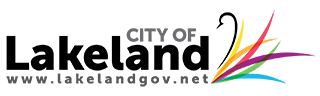When you submit a permit application or file to have a planning review, through iMS you will be invited to login into the system via the email address you give on your application.
 If you have not used ePlan before please continue reading the topics. They contain important setup information.
If you have not used ePlan before please continue reading the topics. They contain important setup information.